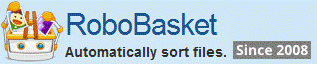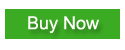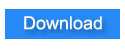Use User Tag to enhance Rename or Sort into subfolder Function
The limitation of current tags.
Tag is a kind of attribute symbol which we can use in Rename or Sort into subfolder action . It will be replaced by file's attribute (e.g. File's Name , File's Extension).
As the following picture shows you can use the Tags button to insert tag into the textbox from the list.

RoboBasket has some build-in tags. They make the Rename and Sort into subfolder actions more flexible. But the current tags can't fulfill all the cases. For example:
We can use name.part tags to pick up part of the file's name as the tag's text. But if the file's name is like this:
Video name-Season 01 Episode 01.mkv
If you want to use "Video Name" as the folder's name which you want to sort the file into. Name.part1 can only pick the first word "Video" as the tag text. Because name.part tags only use split characters to split name parts, and you can't customize the split characters.
Another example:
Device001-Record999.log
If you want to use the Device's number "001" as the folder's name which you want to sort the file into. With the current tags you can't make this work.
So in the new version of RoboBasket we developed the User Tag feature to give more flexibility to user.
What's User Tag
User Tag is a kind of tag which allows user to program the logic of generating tag's text. You can totally customize your tags then use them in actions like build-in tags. This gives user the unlimited flexibility to generate tag's text.
How to create User Tag
First you need to have some knowledge of programming and C# programming language.
We use C# as the language to program the tag's logic. It's an easy to learn and very powerful programming language. You can find a lot of reference and tutorials on the internet.
You need to have version 3.8.1 or later installed. You can download the version from Here.
We offer a handy tool - [User Tag Editor] to help you to create your tags. You can start it by clicking Menu Tools->User Tag Editor.
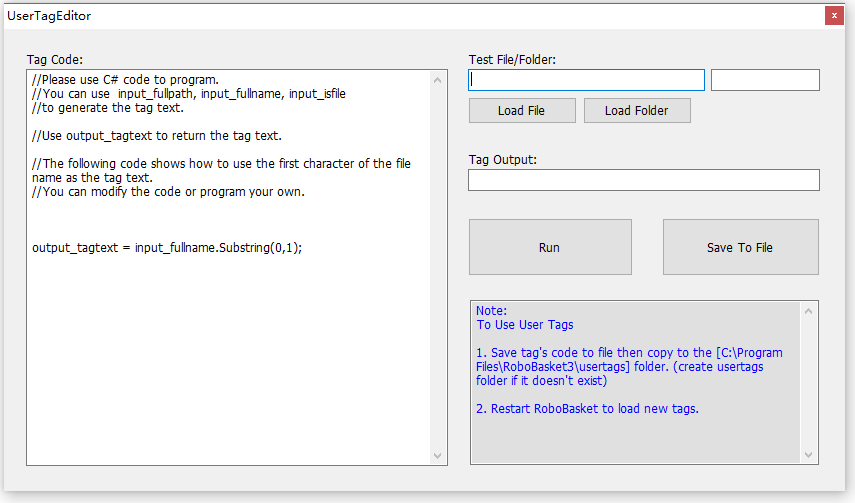
You can write your code as the instruction shows. Load file or folder to test the function then save the code to file. Copy the file to RoboBasket installed directory's usertags folder then restart RoboBasket. You can find the new tag in the tag's list.
Some examples of User Tags
Let's back to the previously mentioned examples.
Video name-Season 01 Episode 01.mkv
We want to use the text before hyphen character as the folder's name which we want to sort the file into. Please take the following codes as the reference:
Device001-Record999.log
We want to use the Number between "Device" and hyphen character as the folder's name which we want to sort the file into. Please take the following codes as the reference:
Note: Please notice that the output_tagtext must have a value. so check the logic of your code to make sure the output_tagtext have a value before it exit the code. And input_isfile is a Boolean variable, it indicates whether the item is a file or folder. other variables are all strings.
Use ChatGPT to help creating User Tag
Now we have a powerful AI assistant to help us to write codes. So you don't need to be a skilled coder. Let ChatGPT make things work like a charm.
Prompt is what you tell ChatGPT how to code. You can take the following prompt as a reference. Modify the prompt text to fit your needs. We still recommend you to have some basic knowledge of programming and C#.
Please feel free to contact us if you need any help or advice about creating your user tags.